Importing ThirdWeb Wallet to MetaMask
This guide will walk you through the process of exporting your ThirdWeb wallet’s private key and importing it into MetaMask for enhanced wallet management.Exporting ThirdWeb Private Key
1. Connect Your ThirdWeb Wallet
Access TokenFabric.xyz and connect using your ThirdWeb wallet through the Social Login option: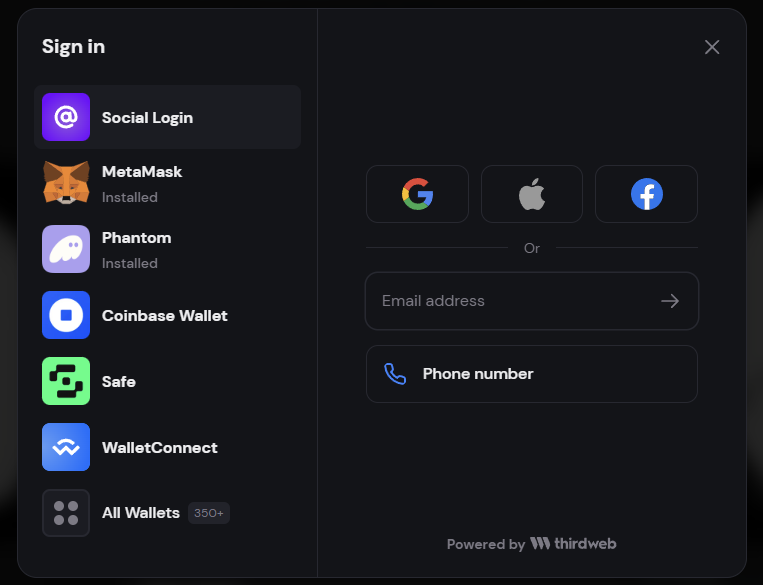
2. Access Wallet Management
Open the wallet management interface by clicking the wallet button in the top-right corner: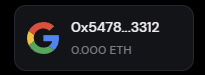
3. Navigate to Export Options
Click on ‘Manage Wallet’ to access additional wallet options: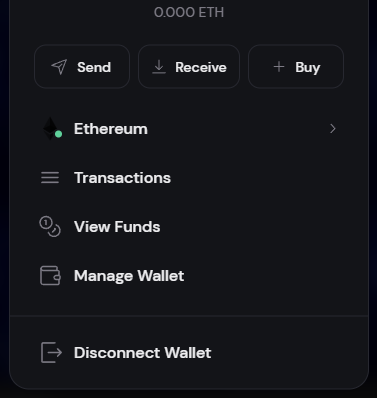
4. Export Private Key
Select ‘Export Private Key’ to reveal your wallet’s private key:
Importing to MetaMask
1. Install MetaMask
First, ensure you have MetaMask installed. If you haven’t installed it yet, follow the official MetaMask Getting Started Guide.2. Access MetaMask
Log into your MetaMask wallet using your password.3. View Account List
Click on your account name at the top of the MetaMask interface to show all connected accounts: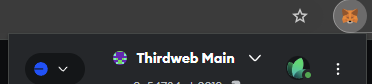
4. Add New Account
Look for the ‘Add Account’ or ‘Import Hardware Wallet’ option at the bottom of the account list: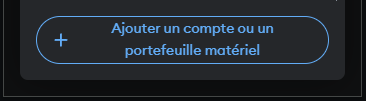
5. Import Account
- Select ‘Import Account’
- Keep the default ‘Private Key’ option selected
- Paste your ThirdWeb private key into the input field
- Click ‘Import’
Next Steps
Now that you’ve imported your wallet, you can:Need Help?
Join our Discord community for support with wallet management and other questions.

